请先确认您已在手机应用商店下载并安装了“i淮工” APP。
1、 运行多媒体锁APP系统
在图1所示的i淮工首页面中点击“更多”图标,显示图2“我的服务”页面,“最近上线”栏,点击“多媒体锁”图标,即可以运行多媒体锁APP程序。
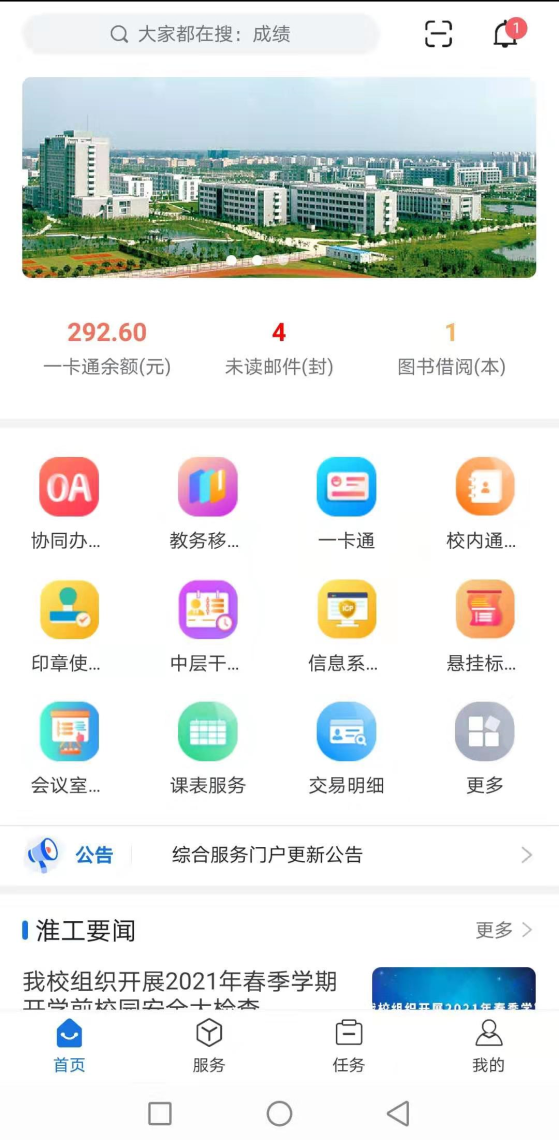
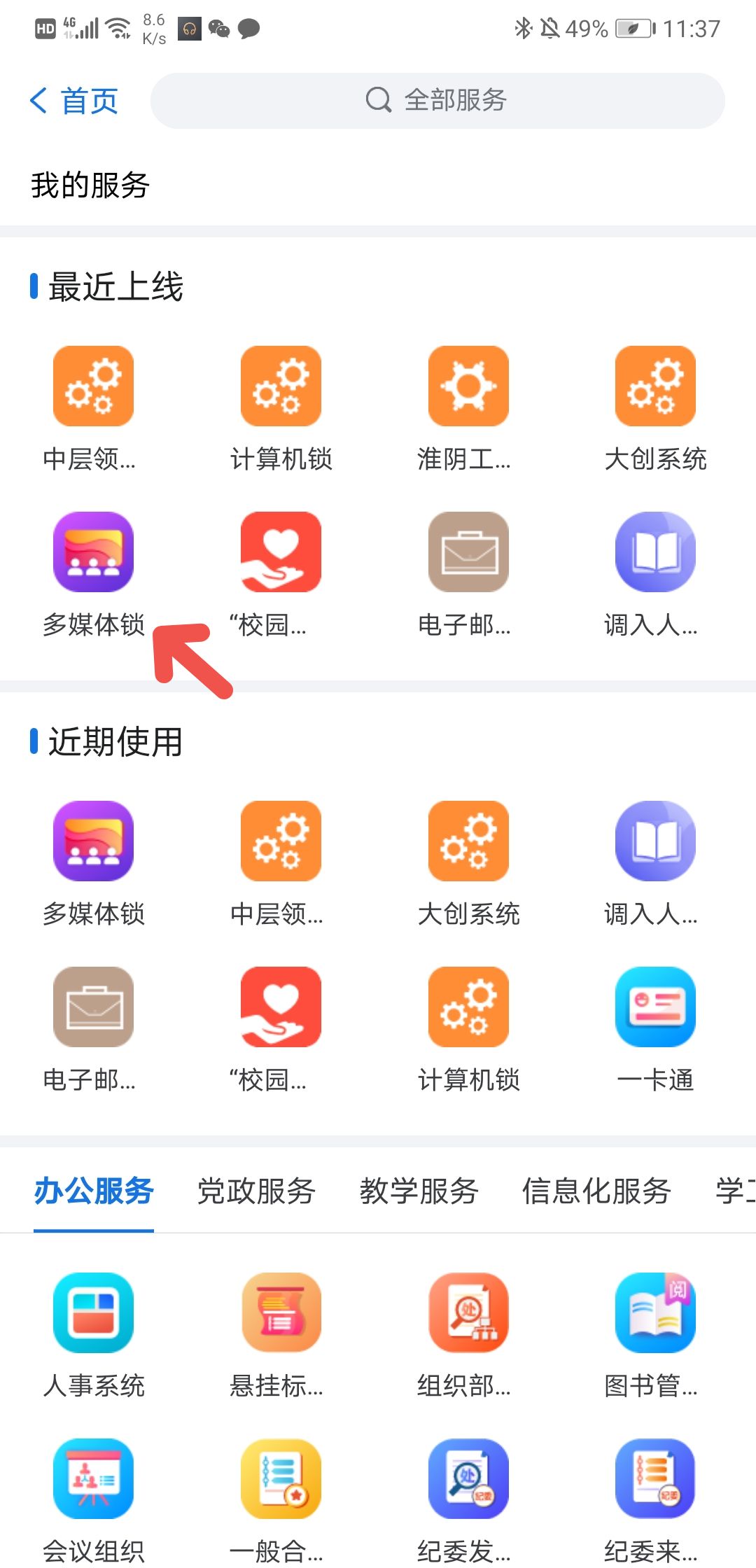
图1 i淮工首页 图2 我的服务
2、 多媒体锁APP功能
① 开锁
点击教室名称后的开锁图标,根据弹出的对话框信息选择,点“确定”打开锁,或点“取消”放弃开锁操作。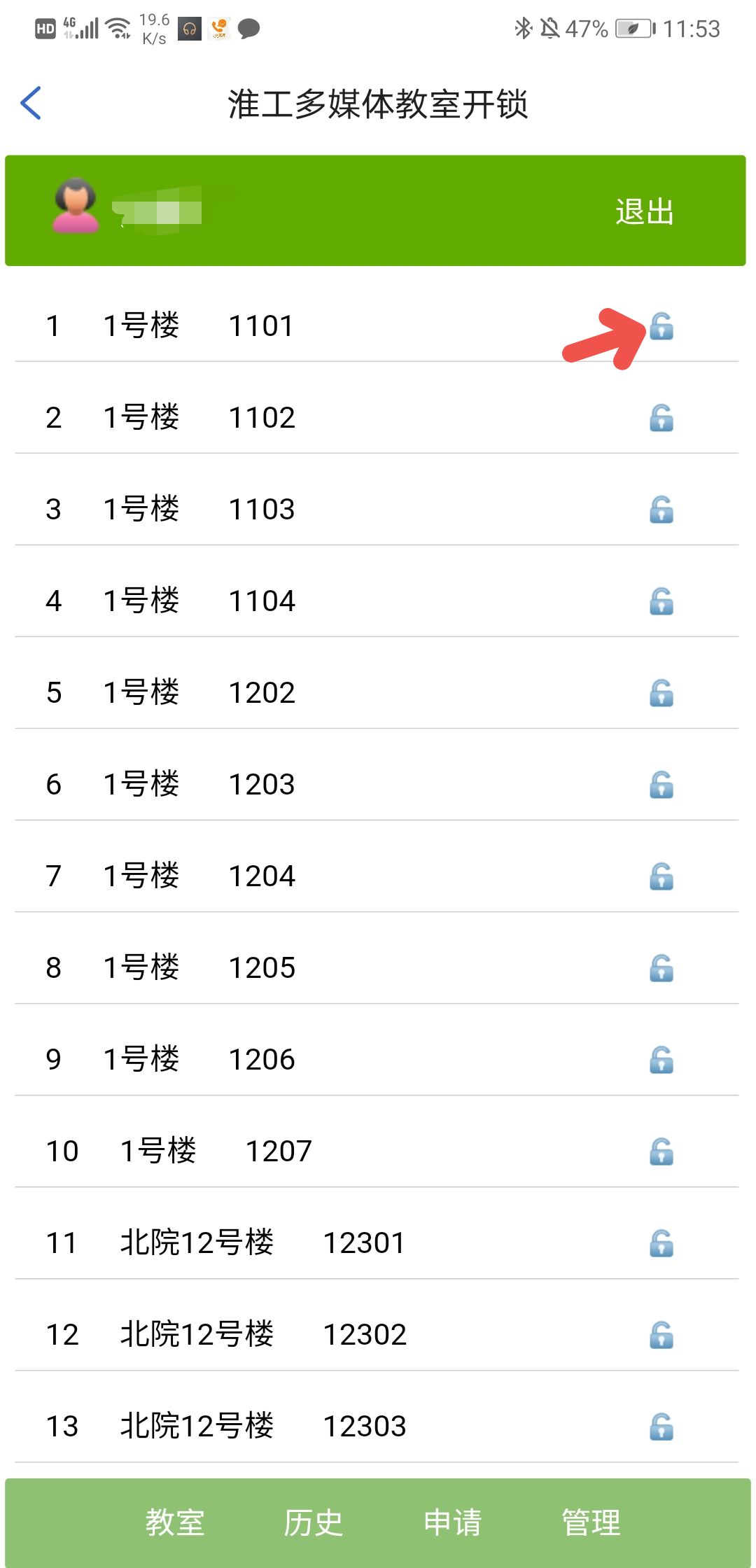
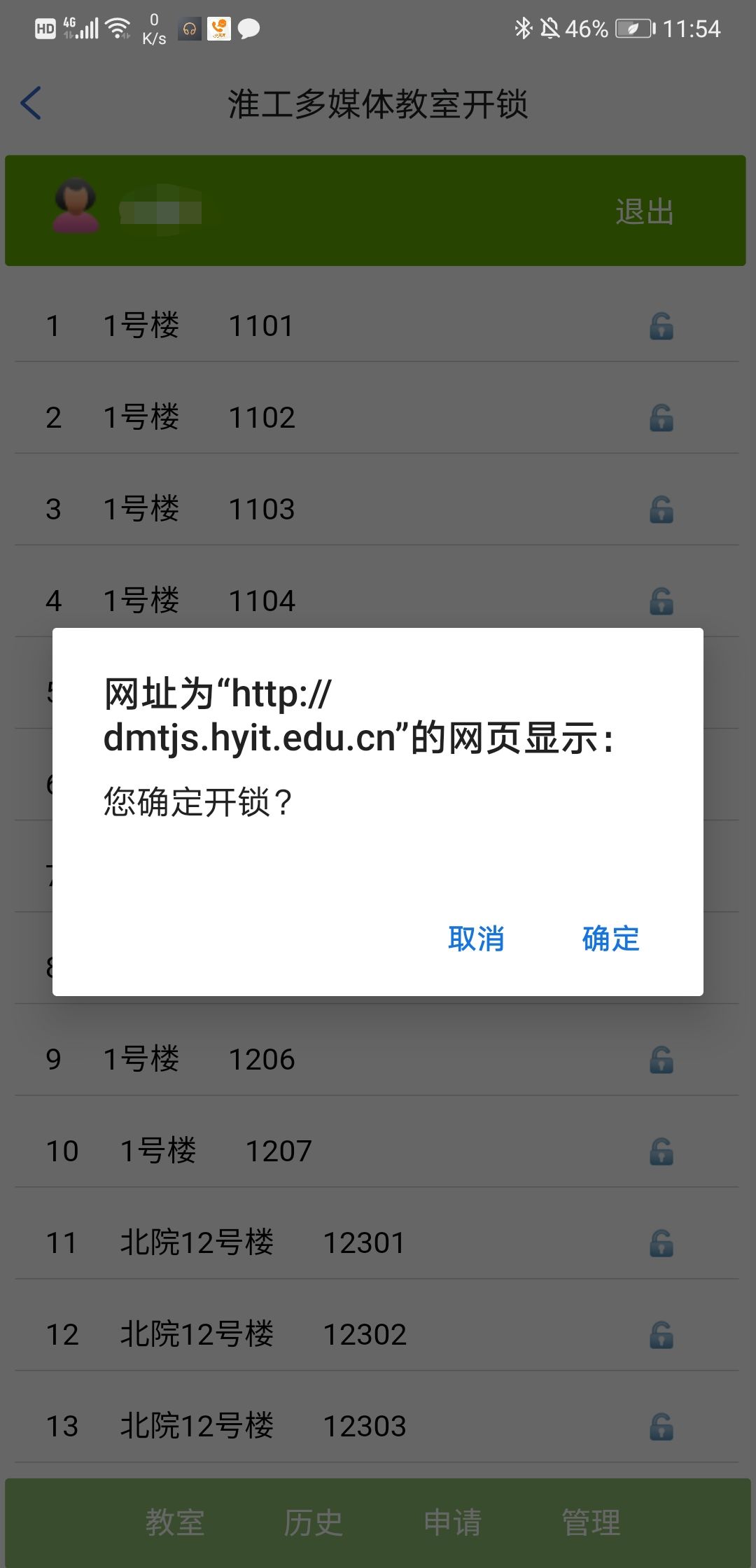
图3 开锁功能
② 历史
“历史”栏展示最近10次的开锁记录,如图4。
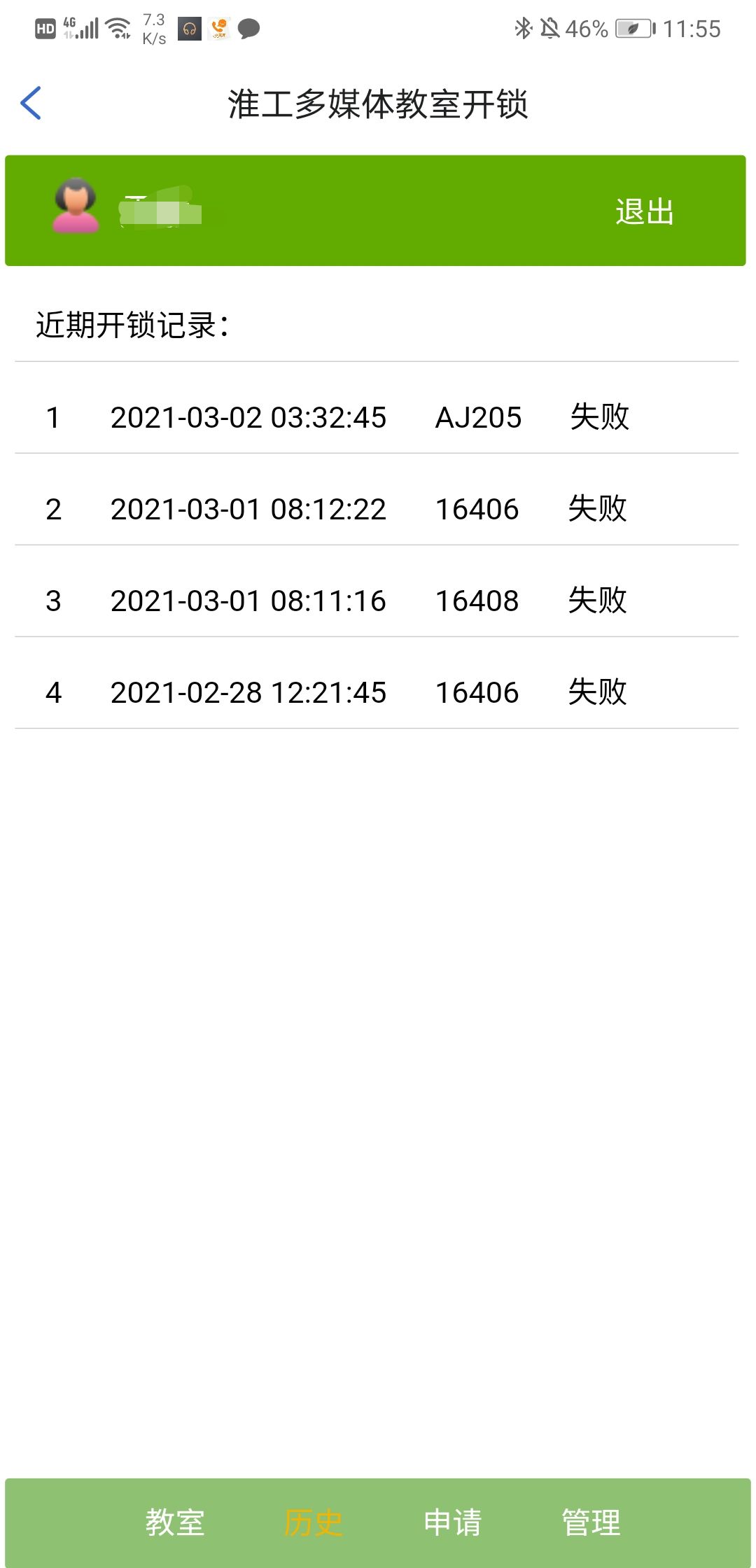
图4 开锁记录
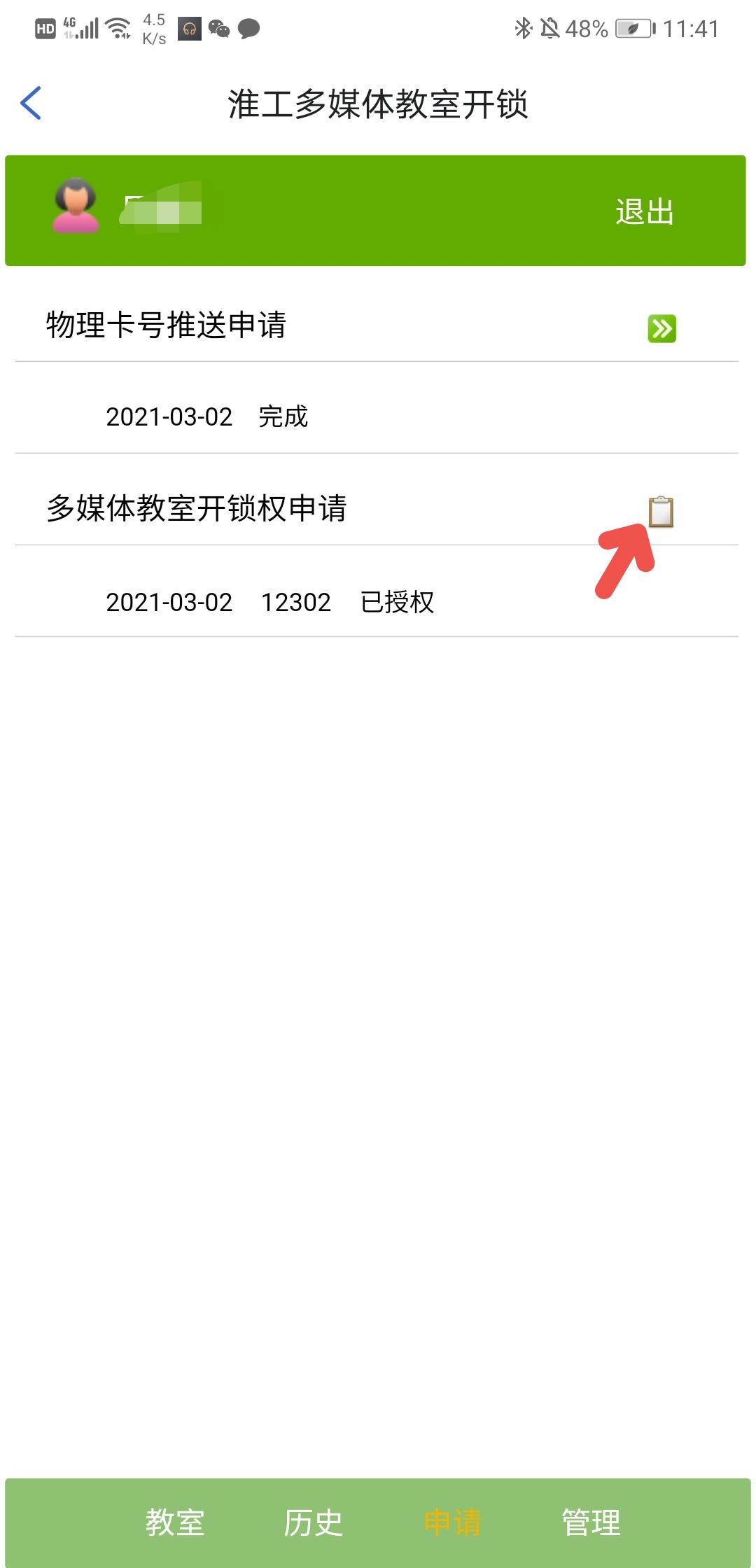
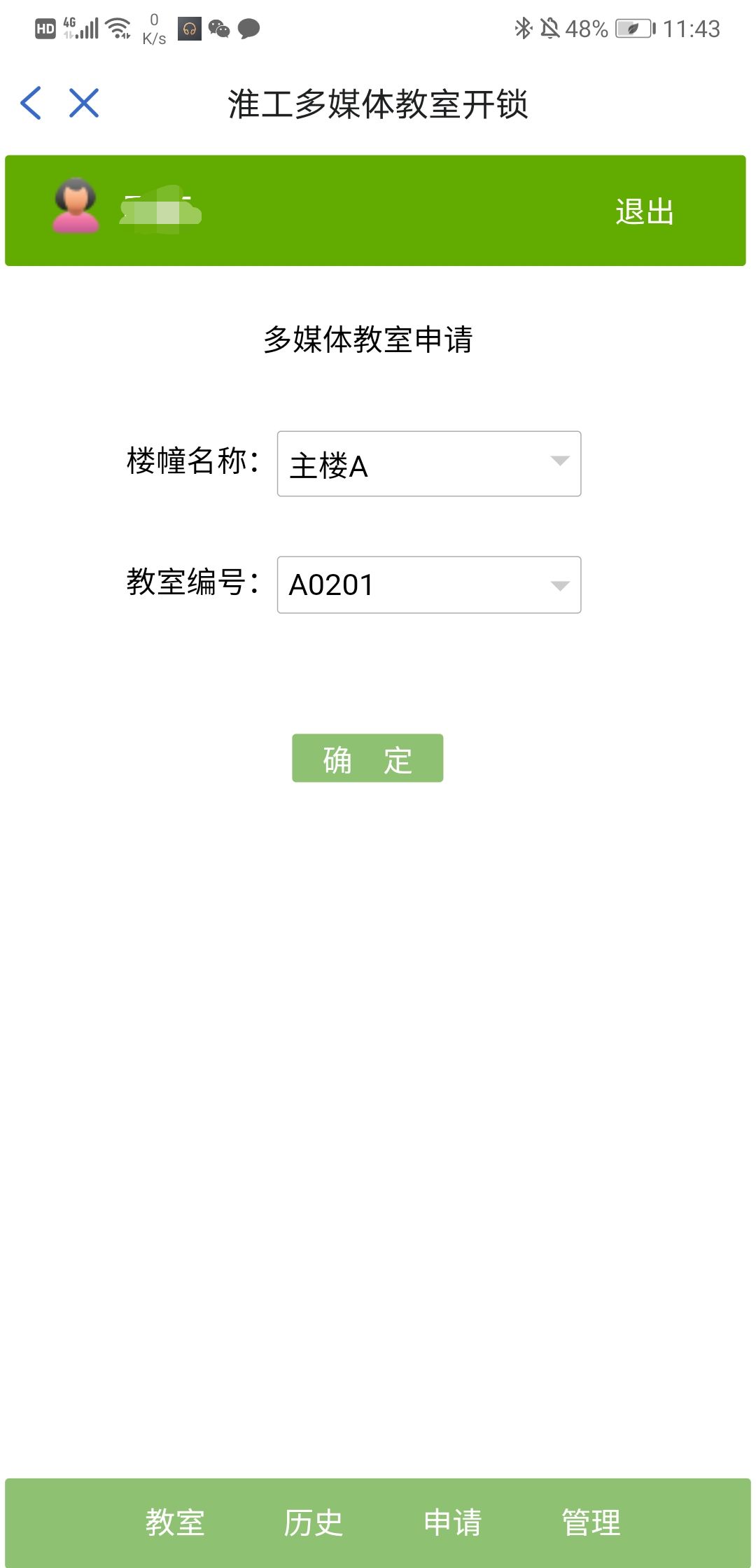
图5 开锁权申请
③ 申请
如图5点击“申请”,可实现卡号推送和多媒体教室开锁权申请。
教工补办IC卡后,可以点击物理卡号推送申请后的图标 ,在弹出的信息框中确认操作,完成卡号推送申请,您新办理的IC卡就可以刷开课表中的教室多媒体柜锁。
,在弹出的信息框中确认操作,完成卡号推送申请,您新办理的IC卡就可以刷开课表中的教室多媒体柜锁。
经教务处同意,教工可以申请某个教室多媒体机柜的开锁权。点击“多媒体教室开锁权申请”后的图标 提交申请,耐心等待后台管理员处理即可。
提交申请,耐心等待后台管理员处理即可。